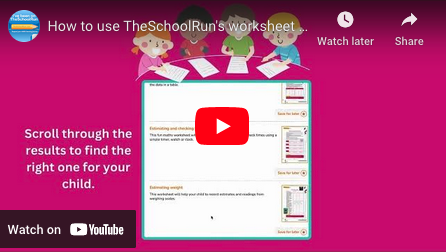Important update from TheSchoolRun
For the past 13 years, TheSchoolRun has been run by a small team of mums working from home, dedicated to providing quality educational resources to primary school parents. Unfortunately, rising supplier costs and falling revenue have made it impossible for us to continue operating, and we’ve had to make the difficult decision to close. The good news: We’ve arranged for another educational provider to take over many of our resources. These will be hosted on a new portal, where the content will be updated and expanded to support your child’s learning.
What this means for subscribers:
- Your subscription is still active, and for now, you can keep using the website as normal — just log in with your usual details to access all our articles and resources*.
- In a few months, all resources will move to the new portal. You’ll continue to have access there until your subscription ends. We’ll send you full details nearer the time.
- As a thank you for your support, we’ll also be sending you 16 primary school eBooks (worth £108.84) to download and keep.
A few changes to be aware of:
- The Learning Journey weekly email has ended, but your child’s plan will still be updated on your dashboard each Monday. Just log in to see the recommended worksheets.
- The 11+ weekly emails have now ended. We sent you all the remaining emails in the series at the end of March — please check your inbox (and spam folder) if you haven’t seen them. You can also follow the full programme here: 11+ Learning Journey.
If you have any questions, please contact us at [email protected]. Thank you for being part of our journey it’s been a privilege to support your family’s learning.
*If you need to reset your password, it will still work as usual. Please check your spam folder if the reset email doesn’t appear in your inbox.
Step-by-step guide to downloading worksheets and SATs papers
Step 1. Log in!
Whether you are a registered user or a subscribed user you will need to be logged in to the site to download any of our resources. Please note: if you are a registered user you will not be able to download any of our subscriber-only material.
Put your username (not your email address!) and your password into the green box on the home page, top right.![]()
Once you are logged in the box will look like this:

Step 2. Do you have a PDF reader installed on your computer?
Adobe Reader is the global standard for electronic document sharing, used by almost all websites. It is a PDF file viewer which allows you to open and read all PDF documents – like the ones on TheSchoolRun – easily. If you don't have Adobe Reader installed you can download it for free.
Step 3: Pick your worksheet
Decided what you're going to download? Click the orange download button!![]()
Or use our worksheet finder tool:
Step 4: Download
Usually at this point your chosen document will either open in your browser (and you will be given the option to save it to your chosen location on your computer or print it) or download automatically onto your machine into your Downloads folder. Once it is saved on your machine you can reopen it and print it as many times as you wish; you won't need to be logged in to TheSchoolRun.
Step 5: Still can't see your download?
Downloading worksheets can be a very fast process – so fast, in fact, that it's done before you know it! If your computer's download settings don't state that files should be automatically opened once they've downloaded you might 'lose' your download and not know where it's gone! If that's the case start by checking your Downloads folder (usually on the Desktop) – that's where it's most likely to be. Change your settings to 'Confirm open after download'. If it's not in your Downloads folder, could the document have downloaded onto a different location on your computer? Please check any other folders that you have downloaded to in the past.
Still having problems? Email us at [email protected] and include your phone number; we'll do our best to help and find out what the gremlin in the system is!