Important update from TheSchoolRun
For the past 13 years, TheSchoolRun has been run by a small team of mums working from home, dedicated to providing quality educational resources to primary school parents. Unfortunately, rising supplier costs and falling revenue have made it impossible for us to continue operating, and we’ve had to make the difficult decision to close. The good news: We’ve arranged for another educational provider to take over many of our resources. These will be hosted on a new portal, where the content will be updated and expanded to support your child’s learning.
What this means for subscribers:
- Your subscription is still active, and for now, you can keep using the website as normal — just log in with your usual details to access all our articles and resources*.
- In a few months, all resources will move to the new portal. You’ll continue to have access there until your subscription ends. We’ll send you full details nearer the time.
- As a thank you for your support, we’ll also be sending you 16 primary school eBooks (worth £108.84) to download and keep.
A few changes to be aware of:
- The Learning Journey weekly email has ended, but your child’s plan will still be updated on your dashboard each Monday. Just log in to see the recommended worksheets.
- The 11+ weekly emails have now ended. We sent you all the remaining emails in the series at the end of March — please check your inbox (and spam folder) if you haven’t seen them. You can also follow the full programme here: 11+ Learning Journey.
If you have any questions, please contact us at [email protected]. Thank you for being part of our journey it’s been a privilege to support your family’s learning.
*If you need to reset your password, it will still work as usual. Please check your spam folder if the reset email doesn’t appear in your inbox.
How much gaming is too much?

Does your child spend too much time playing video games? Should you enforce screen time limits, or are "everyone else's parents", who your child is always telling you about, right to allow their kids to police themselves? There is a mountain of contradictory advice about how much screen time children should be allowed. Ultimately, there isn’t enough research to give a definitive answer, but there are helpful recommendations based on what we currently know.
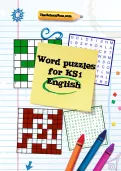
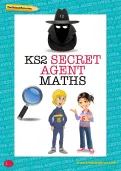
Claim four puzzle packs!
- Word Puzzle Packs
- Numeracy Puzzle Packs
- Challenging and exciting | Boost key skills
Is my child a gaming addict? When to limit your child's gaming
A lot of established information stresses the importance of sleep and physical activity, especially for young minds and bodies. If you think your child’s gaming is impacting these aspects of life then it may be time to consider implementing a schedule and discussing with your child why a time limit is important.
- Take note of your child’s attitude towards gaming – do they appear to feel anxious or stressed if they have to be away from their device?
- Try to find a hobby that can distract them and remind them of other interests.
- Talk to them about why they’re feeling that way and help them to recognise that their response is unhealthy and can help you both find better solutions.
Elizabeth Milovidov, founder of DigitalParentingCoach.com, explians that limits for online gaming are very necessary because online games are so fun and time can just fly by.
"Young children (and indeed adults) would spend an inordinate amount of time online if left to their own devices. Parents and caregivers need to be able to set boundaries for online games – which includes what types of games young children can play and how long they can play them. Once the time is up, it's up to parents to present an alternative activity,” Elizabeth says.
Establishing healthy gaming habits
The word ‘addiction’ is thrown around by most of us on a regular basis when it comes to our child’s gaming habits. But a habit and an addiction are two very different things, and a reluctance to finish a game and sit down for dinner (on its own) is far from a sign of addiction. Kids rarely want to sit down for dinner or do their chores, whether or not a game is waiting for them!
According to the Internet Matters website, gaming addiction involves ‘impaired control over gaming, increasing priority given to gaming over other activities to the extent that gaming takes precedence over other interests and daily activities, and continuation or escalation of gaming despite the occurrence of negative consequences.”
Elizabeth suggests asking yourself the following questions:
- Is my child physically healthy and sleeping enough?
- Is my child connecting socially with family and friends (in any form)?
- Is my child engaged with and achieving in school?
- Is my child pursuing interests and hobbies (in any form)?
- Is my child having fun and learning in their use of digital media?
If you have concerns about gaming addiction, the good news is that there are plenty of productive ways you can combat it, such as regulating and promoting a better balance within the home.
But if addiction is a serious issue for your child then it may be necessary to figure out why and seek help.
Setting time limits on different devices
There are a lot of different apps to help you set limits on screen time across different devices.
This app can be used across laptops, tablets and phones and it allows you to monitor and limit games, social media activity, and offers advice and tips from psychologists. It also allows you to block access to adult websites and games.
- Sign in to your My Kaspersky account.
- Click "Kids" and select your child’s profile
- Click Applications → Settings and make sure that application monitoring is enabled
- Click on the child’s device.
- Scroll to find the game app and select "Restricted to limit the access to the game to set period per day" and "Forbidden to block access to the game."
- Click Save.
This app aims to encourages children to make healthy decisions about their gaming and screen time and includes activity reports about how much screen time they're spending on thier games and apps.
- Open up the Family Link app
- Select your child.
- Go to the "Daily limit" card and tap Set up or Edit limits.
- Follow instructions on the screen and set daily limits for your child.
This feature provides detailed reports about how much time everyone is spending on everything from websites and games, to social media. You can then choose time limits based on what you find.
To turn on Screen Time on your child’s iPhone:
- Go to Settings and then Screen Time.
- Tap “Turn On Screen Time.”
- Tap “Continue.”
- Select “This is My [device]” or “This is My Child's [device].”
- There are a lot of settings to choose from but the one you’re after will be “App Limits.”
These are just a few but there are many more apps available to help establish screen-time boundaries with your child and plenty of advice for creating a positive online experience.










