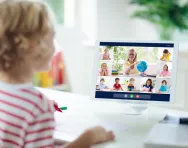Important update from TheSchoolRun
For the past 13 years, TheSchoolRun has been run by a small team of mums working from home, dedicated to providing quality educational resources to primary school parents. Unfortunately, rising supplier costs and falling revenue have made it impossible for us to continue operating, and we’ve had to make the difficult decision to close. The good news: We’ve arranged for another educational provider to take over many of our resources. These will be hosted on a new portal, where the content will be updated and expanded to support your child’s learning.
What this means for subscribers:
- Your subscription is still active, and for now, you can keep using the website as normal — just log in with your usual details to access all our articles and resources*.
- In a few months, all resources will move to the new portal. You’ll continue to have access there until your subscription ends. We’ll send you full details nearer the time.
- As a thank you for your support, we’ll also be sending you 16 primary school eBooks (worth £108.84) to download and keep.
A few changes to be aware of:
- The Learning Journey weekly email has ended, but your child’s plan will still be updated on your dashboard each Monday. Just log in to see the recommended worksheets.
- The 11+ weekly emails have now ended. We sent you all the remaining emails in the series at the end of March — please check your inbox (and spam folder) if you haven’t seen them. You can also follow the full programme here: 11+ Learning Journey.
If you have any questions, please contact us at [email protected]. Thank you for being part of our journey it’s been a privilege to support your family’s learning.
*If you need to reset your password, it will still work as usual. Please check your spam folder if the reset email doesn’t appear in your inbox.
How to keep your child safe online

A poll conducted recently by the National Crime Agency’s Child Exploitation and Online Protection Centre showed that around 80% of children aged 5-15 in the UK are regularly online every day.
With the myriad of technological gadgets available, as well as software to go with them, there are more ways for children to access the internet and more things for them to do once they get there.
“Most research says children shouldn’t have more than two hours of screen time per day,” explains mum and journalist Pamela Whitby, author of Your Child Safe Online: a parents guide to the internet, Facebook, mobile phones and other new media, “but this is hard to achieve.”
Screen time includes mobile phones and television sets as well as computers, so it’s likely most that children regularly exceed these two hours. And it’s what children do in those two hours – and who they meet – that parents don’t always know about.
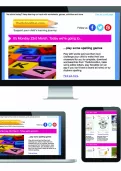
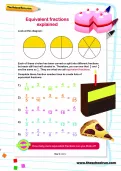
Start a unqiue learning programme!
- Weekly programme for each school year
- Worksheets sent direct to your inbox
- Keeps your child's learning on track
“The main concern for parents about children using the internet is safety,” she says. “You’ve got to be aware of what your children are doing online, even at school.” It’s not uncommon for young students to have passwords to managed learning websites at school, or play online games at home. “They’ll go on the internet to find games,” Pamela explains.
Young children are just learning about what the internet can do, and aren’t necessarily aware of what search terms and websites can bring unreliable, scam-driven results. An OFCOM poll reports that 61% of parents for the 5-15 age group don’t have adequate online filters or parental controls in place.
Learning about internet safety with your child
Communication and openness regarding internet usage and safe practice is vital. “Parents need to be actively involved with what their child is doing,” Pamela stresses. “And, they also have to talk to their children about what they are doing. It’s like helping your child learn to read – you can help them by sitting down and understanding the games they are playing.”
Watching the online safety video series from Azoomee (the playlist is available on YouTube, below) is an excellent way to open a discussion about being smart, safe and kind online with your child.
We also love Interland, a free online adventure from Google aimed at KS2 children that teaches the key lessons of internet safety through four fun, challenging games. For an animated guide to digital safety for families you can also watch Google's The Legends Family Adventure together.
Because some games also allow chat, it’s important to help children learn that communicating on the internet is different from communicating face-to-face, such as on the playground or at school. “Tell kids to think about what they put on the internet, and what’s ok to say – once it’s there, it’s there forever and they can’t take it back,” explains Pamela.
Talking to children about online safety is the modern-day birds-and-bees conversation, but according to new research commissioned by internet security company ESET, 50 percent of children aged nine to 16 have no formal internet safety teaching in school and one four parents believe their child has a better grasp of online security than they do.
Be open and direct about stranger danger online. A survey by the (ISC)² Foundation’s Safe and Secure Online Programme on primary school children’s online behaviour has found that almost one-fifth of Y5 and Y6 pupils have met with someone in the real world they have previously talked to only online. Half of these children did so without taking anyone with them, whilst 18% of pupils surveyed reported feeling personally uncomfortable or upset when chatting with an online contact they have never met in real life.
“It’s also important not to overreact,” Pamela continues. They’re just learning, and children forget things. This isn’t just a one-off conversation.”
Top internet safety tips for parents
- Get involved in wider debate about internet safety – speak to parents at school about what they’re doing, and visit websites such as Safer Internet to report inappropriate content and get advice.
- Know what the age restrictions are on social media websites. For instance, children under 13 cannot sign up to Facebook, but they can log on by giving a false birthdate. You can report instances of improper use.
- Understand your child’s school’s policy about internet use and cyberbullying.
- Research software that can block certain websites, and that records your child’s browsing history (such as Google SafeSearch).
- Use ctrl+printscreen (to paste (ctrl+v) onto a Word document) to keep a record of offensive chat messages.
- Keep your computer in the family room, and set a specific amount of time that your child can use the internet each day. Up to 40 percent of children clear their browsing history to keep it hidden and almost a third have created online accounts that parents don’t know about.
- Access the internet on your phone or tablet? Your child probably does too (and they may know how to use your smartphone or tablet better than you do!). Surveys have found that 1 in 5 parents admit their child knows their PIN and 1 in 10 share their iTunes password. Don’t give your children your password to unlock parental controls! Consider purchasing a child-only mobile network SIM like ParentShield. Every feature of the Network is designed specifically for these users and features include advanced monitoring and safeguarding tools and spending and usage controls
Decoding internet-speak – common acronyms you may see your child use
- POS (parent over shoulder)
- PIR (parent in room)
- 99 or CD9 or @@@ (parent watching)
- PANB (parents nearby)
- PAL (parents are listening)
- PAW (parents are watching)
- PA (parent alert)
- PWOS (parent watching over shoulder)
- P911 (my parents are coming)
- WTGP (want to go private)
- IPN (I’m posting naked)
- IWALU (I will always love you)
- (L)MIRL (Let's meet in real life)
- KOL (kiss on lips)
- 182 (I hate you)
- WTTP? (want to trade pictures?)
- A/S/L/P (age, sex, location, photograph)
- GNOC (get naked on camera)
- Mia / Ana (references to eating disorders bulimia and anorexia)
- The "dizzy face" emoji with crosses for eyes is often used to communicate that someone has seen something X-rated
- The "see no evil monkey" is used to communicate that a secret won't be revealed
Your child online: information and advice
The (ISC)² Safe and Secure Online (SSO) program brings cyber security experts into classrooms and to community groups to teach children ages 7-10 and 11-14 how to stay safe online.
Not sure if a game is suitable for your child? Understand app ratings and how to choose appropriate games for your child at AskAboutGames.
You can filter the type of content available on a smartphone. Find out about the different mobile security tools available across the different networks and operating systems and download clear, step-by-step guides to setting up parental controls on devices, search engines, apps and network providers on the Internet Matters website.
Is your child accessing music, films and TV legally? By age 13, 42% of children regularly access illegal music, film, TV and video file-sharing sites and almost three quarters (73%) of children are introduced to them by their friends. Talk to your child about copyright and legal and illegal content websites; clear resources from Childnet are available to help you.
Does your child have social media accounts? The minimum age to open an account on the most popular (Facebook, Twitter, Instagram, Pinterest, Tumblr, Kik and Snapchat) is 13 and it's 17 for Vine, Tinder and Yik Yak. YouTube requires account holders to be 18, though a child aged 13+ can sign up if they have their parent's permission. Facebook has launched a Parent Portal to help parents navigate their child's Facebook activity.
Smartphones allow children to access paid services online – and as their parent, you are likely to be the bill payer! Find out more about hidden costs, text message scams, paid subscription services, in-app purchases and more on the parents' information pages on PhoneBrain.